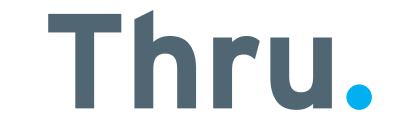Alerts Dashboard
Note that alerts will not spam you.
Once an alert is created, it will not create duplicates but increment the retry count instead.
An important feature to notice is the ability to define alerts for inactivity.
If you select an inactivity period, the system will raise alerts and send notifications.
Users are required to subscribe to receiving alert notifications
An alert will be created not only if files are not arriving – it will also be created if file arrives but all processed files in the inactivity period fail.

Click Alerts icon to access the Alert Dashboard.
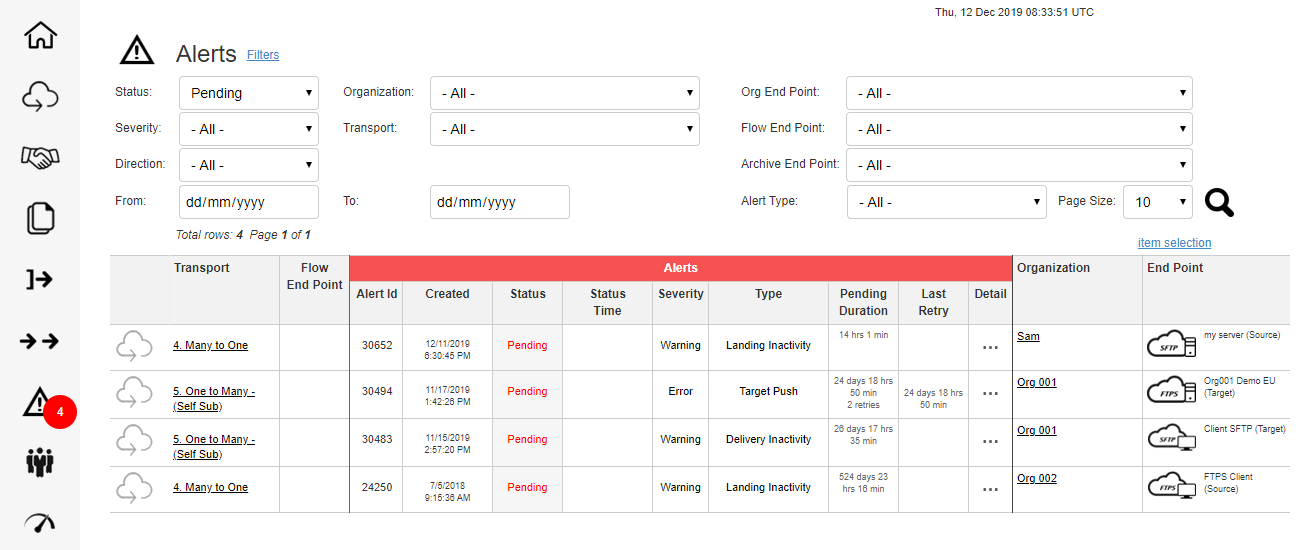
As shown above, the Main Menu indicates active alert by a red circle and a count of the number of alerts.
Alert Details and Links to related Organizations are accessible via the Alert Dashboard.
Click the ellipsis in the Detail column to view alert in more detail.


Once the issue associated with an Alert has been resolved the item will automatically be removed from the Alert Dashboard.
These can still be viewed by changing the filter from Pending to All which will then display the Recovered status of previous activity alerts.
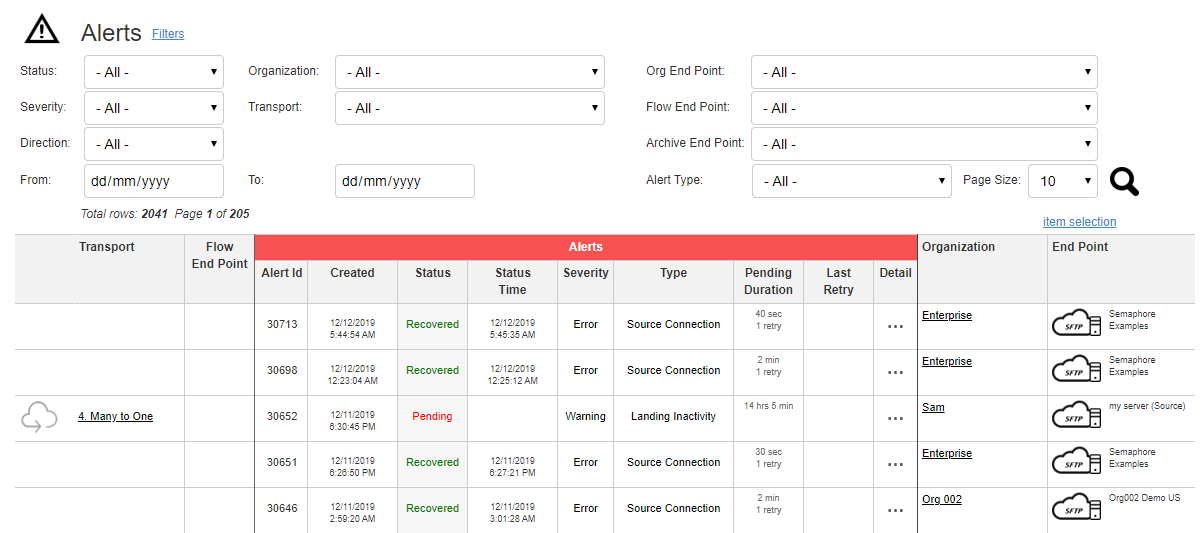
Alerts Settings are configured and set in the Area Settings.